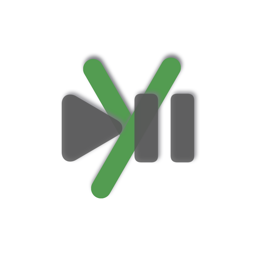Create and Edit Music Mixes
Create a New Empty Mix
To create a new mix, select menu command File->New New Mix.
Create a Mix From a Playlist
It is also possible to create a new mix from a playlist i Music. Select the menu command File->New Mix From Playlist
Add Tracks To a Mix
Select the mix and drag tracks from the music library into the mix area. Reorder the tracks as needed.
Adjust Volume
The volume of the tracks can be changed, e.g. to fade in or fade out. This is done by adding volume markers to a track. To add a volume marker, click where the marker shall be added, then select menu Mix->Add Volume Marker.
Adjust the Overlap of Tracks
How much two tracks overlap can be adjusted by dragging the Start or End markers.
Adjust BPM
The BPM of a track in the mix can be adjusted. Right click on the row header for a track and select Change Bpm.
To reset the BPM to match the BPM of the library track, select Reset BPM.
Change Track name or artist in a Mix
The name and/or artist of a track in a Mix can be changed. Right click om the row header for the track and select Change Name or Change Artist.
Lock a Mix
Lock a mix by selecting it and choose Lock from the Mix menu. A locked mix cannot be changed or deleted.
Zoom
When editing a mix, it is possible to zoom by dragging the zoom slider in the bottom part of the window. It is also possible to zoom using the "pinch gesture" on a track pad, or select zoom commands from the View menu.
Rename a Mix
To change the name of a mix, right click on a mix and select Rename.
Delete a Mix
To delete a mix, right click on the mix and select Delete.
Group Mixes
Mixes can be grouped. Create a new group, and then right click a mix and select Move to Mix Group.
To remove a mix from a mix group, right click the mix and select Remove From Mix Group.
Undo and Redo
Most actions are possible to Undo.
The Music Library
The music library contains the tracks that are available to the mixes. Only tracks you own are allowed to to be added to the music library!
Adding Tracks
To add tracks to the Music Library, either drag one or several files from the Finder into the Music Library, or press the Add track button to browse and find music tracks to add.
Duplicates, i.e. tracks that already exist in the library, are not imported. If for some reason duplicates should be imported, disable duplicate checks in the settings.
Adjust BPM
The BPM of a track in the library can be adjusted. Right click on the track and select Change Bpm.
Delete a Track
To delete a track from the music library, right click on the track and select Delete. A track that is used in one or more mixes cannot be deleted.
Supported Formats
The following music formats are supported:
- m4a
- mp3